How to Automate Your Manual Excel Reports: 3 Common Approaches

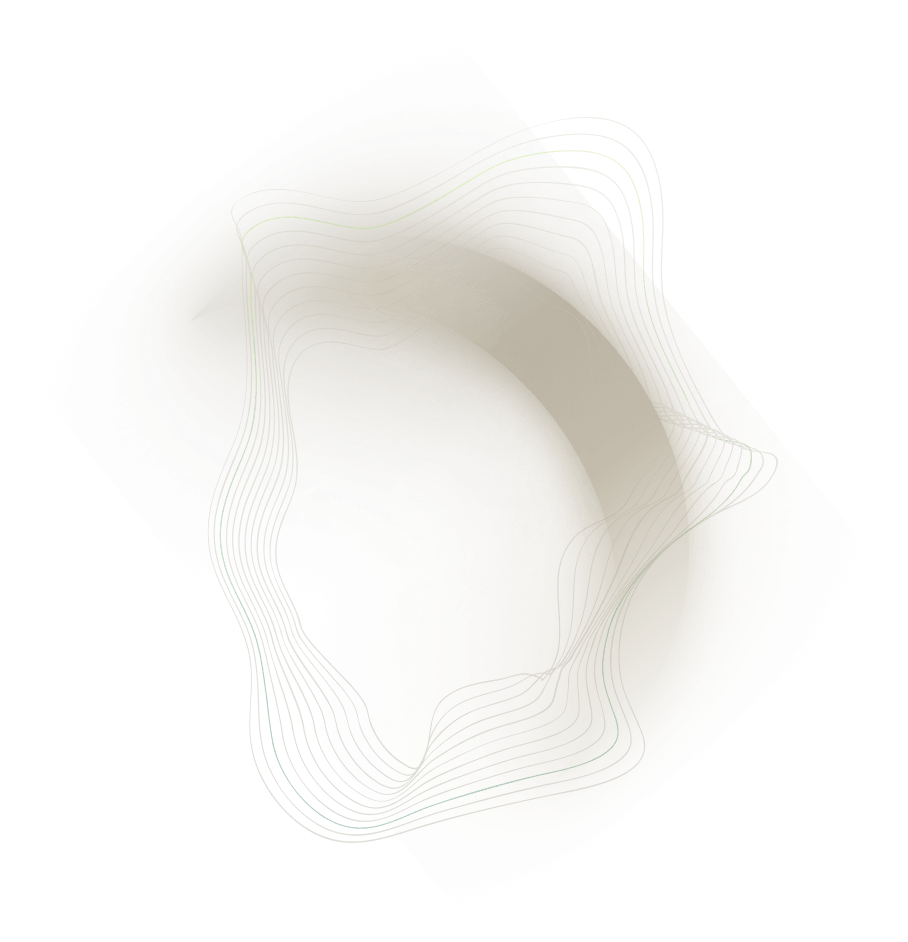
FP&A and operations teams in mid-market companies often start their performance reporting with basic tools like Excel. However, as businesses grow, manual reporting becomes inefficient, time-consuming, and error-prone. Many finance teams still spend significant time gathering data and updating spreadsheets, with some estimates showing 41% of FP&A work is done manually. This translates to 10 hours per week per analyst spent on tasks like consolidating data for reports. Teams in operations and supply chain face similar challenges. Over a year, this leads to over 100 hours of wasted effort per analyst – time that could be better spent on strategic analysis. These inefficiencies underscore the need for more automated reporting workflows.
This article covers 3 progressively more automated approaches to reporting workflow that we have seen in our clients (and helped them set up, see our Case Studies), from simple spreadsheets to full business intelligence stack. The focus here is on internal performance and management reporting (e.g. operational KPIs, management dashboards), not statutory financial/regulatory reporting. Each approach has its pros, cons, and ideal use cases, which we’ll explore in detail.
Before we look at the approaches, let's take a quick look at the four steps involved in a typical report refresh:
- Data Ingestion: This is the first step in the reporting process, where data is collected from various sources, such as ERP systems, CRMs, or spreadsheets. It involves importing raw data into your reporting platform, ensuring it's ready for further processing.
- Refresh Data Transformations: Once the data is ingested, it undergoes a series of transformations. This includes cleaning, filtering, and structuring the data to meet reporting requirements. The goal is to ensure the data is accurate, relevant, and in the right format for analysis.
- Update Visualizations: After transforming the data, the next step is to refresh the visual components of the report, such as charts, tables, or graphs. This ensures that the report reflects the most current data and provides stakeholders with a clear, up-to-date view of the key metrics.
- Report Consumption: The final stage is when the report is delivered to its intended audience. This could be through an interactive dashboard, a PDF, or a shared link. At this point, decision-makers can access and analyze the data to drive insights and make informed business decisions.
Here's a high level comparison of the 3 common approaches to reporting

As the table shows, each approach increases in automation, scalability, and complexity. Next, we break down each option in detail — with expanded pros, cons, and guidance on when to use each — to help you determine the right fit for your team’s reporting needs.
Baseline Approach: Manual Excel Reporting (No Automation)

This is the starting point for most teams: collecting data and building reports manually in Excel. Analysts export or copy data from various systems, then paste it into spreadsheets, where they perform calculations and create charts each reporting period. Manual Excel reporting relies on human effort at every step – no advanced Excel features or external tools, just basic formulas and perhaps simple pivot tables. It’s a “bootstrap” approach to reporting.
Pros:
- Extremely accessible and easy to start: Nearly every finance or operations person knows how to use Excel at a basic level. Creating a report manually requires no new software or technical training. You can begin right away with the tools on hand, which is valuable for teams with limited IT support or budget.
- Full flexibility and control: Because everything is done by hand, the report can be adapted on the fly to whatever the manager wants to see. Need to insert a quick column calculation or manually adjust a figure? It’s straightforward in Excel. There are virtually no limits to how you can lay out the report or apply business logic, since the analyst is in the driver’s seat for every detail. This flexibility is useful in early stages when metrics and layouts might change frequently.
- No additional cost or setup: Manual Excel makes use of existing infrastructure – typically Microsoft Office which the company already licenses. There’s no need to purchase new software or set up databases. The only "cost" is the analyst’s time. For a very small scale of reporting, this can be the most cost-effective approach (at least in terms of direct expenses).
- Low dependency on others: An individual analyst can own the whole process without needing to coordinate with IT or other teams. This can speed up initial development because you’re not waiting on system integrations – you literally grab the data you need and go. In a fast-moving environment or small business, that self-sufficiency is an advantage (at least until the workload becomes too large).
Cons:
- Highly time-consuming and inefficient: Because every refresh requires manual effort, analysts spend a lot of time each week or month repeating the same copy-paste and update steps. This is essentially wasted time that could be spent on analysis or value-add activities. Manual processes also don’t scale well – five reports might take five times as long to prepare, which becomes unsustainable as reporting demands grow.
- Prone to human error: “Fat-finger” mistakes are a constant risk. With multiple manual steps, it’s easy to paste data into the wrong cell, misapply a formula, or carry over an old number that wasn’t updated. Studies have shown a high percentage of spreadsheets contain errors. These mistakes can lead to incorrect decisions or erode trust in the reports. There’s little audit trail to catch errors; often they’re only found when a savvy manager questions a number.
- Lacks consistency and control: When each analyst runs reports manually, each might do it a slightly different way. This can lead to inconsistent outputs if individuals use different assumptions or versions of data. It’s also common to see version control issues – for example, someone pulls last month’s report file and updates a few figures, but others continue using an older file by accident. Without a central source of truth, multiple conflicting versions of a report may circulate. This inconsistency creates confusion (“Which figure is correct?”) and can hurt confidence in the data.
- Not suited for large or complex data: Excel has hard limits (about a million rows per sheet) and practical limits (performance degrades well before hitting those limits, especially with formulas or multiple tabs). If you’re dealing with hundreds of thousands of records or more, manual Excel will be very slow and might even crash. Complex transformations (like combining data from several sources or performing multi-step calculations) are cumbersome to do manually and make the workbook fragile. In short, manual Excel doesn’t scale with data growth – you’ll hit a wall where it simply can’t handle the job.
- Poor collaboration and security: Only one person can comfortably work on a spreadsheet at a time. Tracking changes or merging work from multiple contributors is awkward. Also, sharing the finished report usually means emailing Excel files around or putting them on a shared drive. That raises concerns: one, people might accidentally edit or mess up the file; two, if the file contains sensitive performance data, it can easily be forwarded to unauthorized eyes. Excel files lack robust access controls. Managing permissions and ensuring everyone sees the latest version becomes a headache in a manual workflow.
- Delayed insights: Because data isn’t updated until someone manually does it, reports are often outdated by the time they’re delivered. For example, if it takes two days after month-end to compile the report, decisions in those two days are made on old data. And if a number changes, the whole process might need to be repeated. Manual reporting is inherently batch-and-queue, which may not meet the needs of faster decision cycles.
When to Use: Manual Excel reporting is best suited for very simple or ad hoc needs. For instance, if you’re a small team tracking a few key metrics and can update them in a couple of hours, manual Excel is fine. It’s also a reasonable starting point when you’re in an exploratory phase – figuring out what data is important – because Excel lets you prototype a report quickly. Use this approach if flexibility is paramount and the data scale is small, or if you need a quick one-time analysis (where building an automated solution would be overkill). However, as soon as the reporting becomes routine (e.g. a monthly package) or the time spent starts ballooning, it’s a signal to graduate to a more automated approach.
Approach 1: Excel with Power Query + Power Pivot

In this approach, you still use Excel as the reporting interface, but you introduce two of Excel’s built-in tools – Power Query and Power Pivot – to automate data handling. Power Query (also known as Get & Transform Data in newer Excel versions) allows you to connect to external data sources, define transformation steps (merge tables, clean or filter data, pivot/unpivot, etc.), and load the results into Excel or the data model. Power Pivot lets you create a data model within Excel: essentially a miniature database of tables with relationships, supporting advanced calculations using DAX (Data Analysis Expressions). Together, these tools turn Excel into a lightweight ETL and analytics engine. You design your queries once and then simply click “Refresh” to pull the latest data each time – rather than manually copying and cleaning data for every report update.
Pros:
- Significantly reduces manual data work: The biggest advantage is automation of data import and transformation. With Power Query, an analyst can connect directly to sources (like an ERP database, CSV exports, or even other Excel files) and record all the cleaning steps. Next period, a single Refresh button applies the same steps to new data. This eliminates repetitive copy-paste routines and greatly cuts down the update time. It also means fewer chances for manual error in preparing the data, since the transformations happen the same way each time.
- Ability to combine multiple data sources: Many management reports require pulling data from different systems (sales, operations, marketing, etc.). In a manual world, you’d export each, then try to line them up in Excel. Power Query can connect to all needed sources and merge or append data within the query editor. Likewise, Power Pivot’s data model allows you to have separate tables (e.g. a Sales table, a Budget table, a Customer master) linked by relationships (like matching customer IDs). This mimics a relational database inside Excel, enabling more sophisticated analysis (like creating a pivot table that combines fields from all these tables). The ability for Excel to handle multiple tables and large datasets through Power Query/Pivot is a game-changer for complexity that pure Excel formulas would choke on.
- Handles larger datasets with the data model: When using Power Pivot, data is stored in a compressed, in-memory engine (the same technology that powers Microsoft’s enterprise Analysis Services). This means Excel can work with millions of rows of data efficiently, as long as your PC has adequate memory. You are no longer limited by the ~1-million row worksheet limit. For mid-market companies dealing with detailed transaction data, this means you can potentially analyze years of records in one workbook, which would be impossible in vanilla Excel. In practice, models with tens of millions of rows are feasible, which covers a lot of SME use cases.
- Improves consistency and business logic application: Using queries and a data model enforces a more structured process. Transformations are documented in the query steps, and calculations are defined as explicit measures or columns in the model. This makes the logic repeatable and transparent. If you need to change a business rule (say, redefine how a KPI is calculated), you change it in one place (the query or measure) and it flows through the whole report. In contrast, in manual Excel, that logic might have been applied in many cells across sheets, prone to inconsistency. Power Query/Pivot centralizes the logic, leading to more consistent, reliable outcomes.
- Leverages existing Excel skills and low cost: While there is a learning curve, these tools are an extension of Excel – so the interface is still familiar (rows, columns, formulas in DAX somewhat similar to Excel formulas). Many mid-market companies find this approach accessible because their analysts can often pick it up without needing to learn a full programming language or invest in pricey software. The organization likely already owns Excel as part of Office 365, so there’s no additional license cost. In terms of cost-benefit, a bit of training time can yield a big improvement in reporting efficiency without a dollar outlay. This is why this approach is popular as a “phase 1” automation for teams modernizing their reporting.
- Quick wins and prototyping for BI: Another pro is that Excel with Power Query/Pivot can serve as a stepping stone to more advanced BI. It allows the team to prototype data models and understand their data better. In fact, the Power Pivot data model in Excel uses the same technology as Power BI’s data model. So, skills and even some portions of the work (like the Power Query queries or DAX calculations) can later be migrated to a Power BI solution. This makes it a great training ground for analysts and a way to deliver immediate value while building towards a potential future data warehouse or BI implementation.
Cons:
- Initial learning curve and setup effort: Power Query and Power Pivot are not difficult per se, but they require a different approach than standard Excel. Analysts must learn to use the Query Editor (which involves understanding steps like filtering, merging, grouping data) and to think in terms of tables and relationships rather than one big sheet. DAX formulas in Power Pivot can also be quite different from normal Excel formulas and can become complex. For many finance/ops folks used to traditional spreadsheets, there’s a period of adjustment. Without training or experience, it’s easy to make models that are correct but inefficient, or to get frustrated when something doesn’t work as expected. In short, there’s a ramp-up cost in skills and time to implement this approach correctly.
- Excel is still the platform (limited collaboration): Even though data handling is improved, at the end of the day you’re often still producing an Excel workbook as the report. If you need to share results, you might be emailing that workbook around or putting it on a shared site. Co-authoring in Excel Online has limitations – especially since some Power Query or data model features won’t refresh in the web version. So you haven’t fully solved distribution and collaboration challenges. Only one person at a time can really modify the model. If five managers want a slightly different view, you might still end up with five files (or five copies of the same file with different filters). It’s not a centralized dashboard accessible simultaneously by many. Version control of the output can still be an issue (though the data inside is consistent, people could still accidentally work off an old export, for example).
- Performance and memory constraints: While the data model is powerful, it operates in your machine’s memory. A mid-market company might have data that, when compressed, is a few hundred megabytes – which generally works on a modern PC. But if you start pushing towards the higher tens of millions of rows, you might hit memory limits or experience very slow calculations. Refreshing a complex Power Query that pulls from multiple sources and performs many transformations can also be slow, possibly minutes or longer, especially if the underlying sources are slow or if query folding isn’t possible (meaning all processing happens in Excel’s memory). In other words, Excel is not a server – it’s not optimized for heavy-duty processing or multi-gigabyte data crunching. You have to be mindful of model size and complexity; otherwise, users might start complaining that the file is too sluggish or crashes frequently.
- Ongoing maintenance and troubleshooting: If something goes wrong in a Power Query (say a column name in the source data changed and now the query errors out), a typical end-user might not know how to fix it. The queries and DAX calculations are more opaque to an average user than a simple Excel formula. This can create a dependency on the analyst or author who built the model. If that person leaves or is unavailable, others might struggle to update or extend the report. Additionally, updating a Power Query or data model to accommodate new requirements (e.g., adding a new data source, or a new metric that requires additional data) can be like mini-development – it takes planning and testing. It’s not as quick as tossing a new column into a spreadsheet. Thus, adopting this approach often means adopting a more disciplined change management for reports, which is good practice but can feel less nimble to those used to free-form Excel changes.
- Excel-specific limitations: There are a few features gap as well. For example, visualizations in Excel (charts, PivotCharts) are not as interactive or rich as those in specialized BI tools. If management wants fancy interactive visuals or custom chart types, Excel might not deliver easily. Also, Excel’s Power Query can’t easily handle certain API connections or very complex data transformations that might require a full ETL tool – it’s powerful but not infinitely so. Lastly, using this approach ties you to the Microsoft ecosystem; if your company prefers Google Sheets or another platform, Excel’s advanced tools won’t be an option. (Though for mid-market, Microsoft Excel is predominant.)
When to Use: Excel with Power Query/Pivot is an ideal approach when your reporting needs have outgrown purely manual efforts, but you’re not yet ready to implement a full-blown BI solution. It’s the sweet spot for many mid-market companies in transition. For example, if you find yourself updating the same Excel report every month and spending days on data prep, that’s a strong case to introduce Power Query and automate those steps. It’s also suitable when you need to pull together data from a few different sources for a combined view – something manual Excel struggles with but this approach handles well. Use this when data volumes are moderate (say, tens or hundreds of thousands of rows, or a few million at most) and the team running the reports is open to learning new Excel capabilities. Another scenario is when you want to reduce errors and improve consistency in reporting: automating via queries ensures the process is the same each time and key logic is centralized. This approach works best if the primary consumers of the report are still happy receiving an Excel file or PDF – in other words, they don’t require interactive web dashboards, they just want accurate numbers in a table or simple chart. Many mid-market FP&A or ops teams choose this route as a cost-effective intermediate stage: it delivers a lot of the efficiency benefits of automation without the expense and complexity of new software. Finally, it’s a great approach for building internal capability – your analysts will gain skills that lay the groundwork for future BI projects (should you go that direction). Move to a more advanced solution only when the limitations of Excel (collaboration, performance, visualization) start to become pain points; until then, Power Query and Power Pivot can carry a surprisingly heavy load for your management reporting needs.
Approach 2: Excel with Power Query/Pivot + Automation (VBA or Power Automate)

Approach 2 takes the automated Excel model from Approach 1 and adds another layer: automation of the workflow. While Power Query and Power Pivot handle data processing within Excel, there is still the matter of refreshing the data and getting the updated report out to users. In many teams, an analyst would open the Excel file, hit refresh, wait for queries to update, perhaps do some final adjustments, then save and distribute the report. This approach seeks to eliminate even that manual step using scripting or automation tools. There are two common methods:
- VBA Macros (Visual Basic for Applications): The traditional way to script Excel. A VBA macro can be written to perform sequences of actions in Excel – for example, refresh all data connections, apply certain filters or formatting, generate an output (like a PDF or a new workbook), and even email it via Outlook. Macros can be triggered with a button click, or one could use Windows Task Scheduler to run a macro at a scheduled time by opening the workbook. This approach is becoming less popular in recent years due to a steep learning curve and inherent fragility.
- Power Automate (with Office Scripts or RPA): Microsoft’s modern workflow automation tool can also interact with Excel, using a "low code" user interface. An Office Script (a TypeScript-based script for Excel on the web) can refresh data and perform tasks, which Power Automate can run on a schedule in the cloud. Alternatively, Power Automate Desktop can be used in RPA (Robotic Process Automation) mode to literally open the Excel file on a machine and mimic a user (clicking refresh and so on). This can be set up to run unattended if needed.
In either case, the goal is to remove human involvement from the routine refresh and distribution of Excel-based reports. The analyst’s role shifts to maintaining the process rather than executing it each time.
Pros:
- Frees up even more analyst time: By automating the refresh and generation of reports, the team saves the hours that were still being spent on running the Excel model and doing repetitive tasks like copying values or emailing reports. For example, if a financial analyst spent half a day every week updating an operations dashboard in Excel, a macro or automated flow can cut that to near-zero manual time. This efficiency gain lets analysts focus on analyzing results and investigating variances rather than the grunt work of producing the report.
- Improves timeliness and frequency: Automation can enable more frequent updates since it doesn’t require scheduling a person’s time. You could refresh reports daily before the workday starts, or even multiple times a day if needed, with no additional labor cost. Stakeholders get information sooner and more regularly. And if a critical number needs updating, you can run the automation on-demand quickly. Essentially, it speeds up the data-to-decision cycle by ensuring the latest data flows into the report with minimal delay.
- Consistency and reliability: A well-written script will perform the steps in the correct order every single time, exactly as intended. This reduces the chance of steps being skipped or done incorrectly (which can happen if someone is rushing or inexperienced). For instance, if the workflow requires refreshing data, then sorting, then subtotalling, a macro will do that reliably. Automation also allows adding checks or notifications – e.g. the script can be coded to throw an alert if data is missing or if certain thresholds are breached. This makes the reporting process more robust.
- Custom workflow integration: VBA in particular gives you the ability to do things in Excel that go beyond data refresh. You can programmatically format reports, create custom output files (like splitting a report by region and saving each region’s report separately), or prompt the user for inputs to generate a tailored analysis. With Power Automate, you can integrate Excel with other services: for example, after refreshing data, the flow could post a message in Microsoft Teams saying “The daily sales report is ready” with a link. These kinds of tailored workflows extend Excel’s capabilities and can closely fit the needs of the business process.
- Maximize existing tool usage: This approach lets an organization continue to leverage Excel, which stakeholders may prefer, while still gaining some benefits akin to a BI system (scheduled refresh, automated distribution). For companies heavily invested in Excel-based processes, this can be a way to modernize gradually without a sudden shift to new software. In essence, you’re squeezing more productivity out of the tools and skills you already have. It also can serve as a proof-of-concept – demonstrating the value of automation – which can help justify a later move to more scalable solutions.
Cons:
- Greater complexity and skill required: Introducing VBA code or Power Automate flows moves the solution into a more technical realm. Creating a reliable macro script requires programming skills in VBA and a good understanding of Excel’s object model. Debugging issues (e.g. what to do if the data source isn’t available, or if unexpected data causes an error) can be tricky. Power Automate, while more visual, also has a learning curve, especially if using the desktop RPA feature or Office Scripts. The typical business analyst might not have these skills, which means either training is needed or a developer’s assistance. The more complex the automation, the more potential points of failure and the harder it may be to maintain for non-technical staff.
- Maintenance and fragility: An automated Excel system can be brittle. Small changes can break the macros. For example, if someone renames a worksheet, or moves the file to a different folder, a VBA script might stop working unless it was written to handle such changes. Power Automate flows might fail if credentials expire or if the Excel Online service has an outage. So, there’s ongoing maintenance to keep the automation running – you need monitoring and possibly error notifications to know if a scheduled job failed. Additionally, whenever source systems or report requirements change, the code must be updated accordingly. Without diligent upkeep, the automation can quietly fail and go unnoticed until someone realizes the reports are outdated.
- Dependence on key individuals: Often, one person becomes the “guru” who wrote the macro or set up the automation. If that person leaves or moves roles, the team might be left with a black-box process they don’t fully understand. Unlike widely supported enterprise tools, VBA scripts are typically one-off creations with limited documentation. This can pose a risk to continuity. It’s important to document the process and ideally cross-train another team member to avoid a single point of failure in knowledge.
- Limited by Excel’s inherent constraints: Even though the refresh is automated, you’re still bound by Excel’s limitations in terms of data volume and single-user environment. The automation might speed up refresh, but if the data model grows, you could end up with a macro that takes 30 minutes to run or occasionally crashes Excel if memory runs out. Also, if two people try to run the macro at the same time or open the file during the automated run, it could cause conflicts or errors. So, while automation improves throughput, it doesn’t truly make Excel a multi-user, high-concurrency system. It’s a band-aid, not a transformation of the platform.
- Potential additional costs or IT hurdles: Using Power Automate to schedule cloud-based refreshes might require certain licenses. For example, Office 365 E3/E5 licenses include some Power Automate capabilities, but more advanced integration or desktop flows might need a premium license (which could be on the order of $15 per user/month or a fixed $500+/month per bot for unattended RPA). Alternatively, if using on-prem scheduling with VBA, you might need to ensure a server or PC is always on to run the tasks, which can be an IT challenge. Additionally, many IT departments have security policies that disable macros by default due to virus concerns. Getting around that might involve code signing or group policy changes. In short, automating Excel at scale might require some coordination with IT for it to work smoothly and securely.
- Diminishing returns in complexity: There’s a point where pushing Excel automation further yields less benefit. If the process gets too complex (hundreds of steps, multiple interlinked files, etc.), maintaining a giant VBA project can become as difficult as maintaining a small software application. At that point, it may be more sensible to invest in a more robust solution (like a proper ETL tool or BI platform) rather than continuously patching together Excel-based workarounds. This approach can handle moderately complex workflows, but it’s not ideal for extremely complex ones – trying to force Excel to do too much with macros can create a fragile monster that is one step away from collapse.
When to Use: Choose Excel + Automation when you’ve already got a solid Excel Power Query/Pivot setup that works, but the manual refresh/distribution is a bottleneck or risk. It’s especially useful if you have daily or weekly reporting cycles where timeliness is important – for example, a daily sales report that needs to be in managers’ inboxes by 8 AM. Rather than someone coming in early to run it, a scheduled flow can handle it. This approach is an interim solution for teams that are not yet ready to jump to a full BI system but want to squeeze more efficiency out of their current Excel-based process. It’s often seen in mid-sized businesses where headcount is lean and automation is a force-multiplier for the analytics team. Use it when the core logic of your reporting is relatively stable (so the automation won’t need constant rework) and when stakeholders still require the output in Excel or a static format. Also, consider this when demonstrating quick wins is important – a small automation tweak can showcase the value of process improvement and build appetite for bigger investments down the line. However, be cautious not to over-engineer Excel. If you find yourself writing thousands of lines of VBA or dealing with frequent breakages, that’s a sign the reporting process might be better served by a different approach. In summary, Approach 3 is best as a stop-gap that delivers short-term productivity gains and can comfortably extend the life of an Excel reporting solution up to a point. It is the bridge between an Excel-centric world and the world of more scalable, enterprise-grade reporting.
Approach 3: Data Warehouse + BI Tool

Approach 3 represents the modern “end state” for many organizations’ reporting workflows – moving beyond Excel to a dedicated data warehouse and business intelligence (BI) platform. In this paradigm, raw data from operational systems (ERP, CRM, marketing platforms, etc.) is extracted and consolidated in a central data warehouse or data lake. This warehouse is essentially a specialized database optimized for analytical queries and combining data from multiple sources. On top of the warehouse, a BI tool is used to create interactive reports and dashboards that users can access via web browser or mobile app.
For the purposes of this discussion, think of the data warehouse as the back-end (where data is stored and organized), and the BI tool as the front-end (where data is visualized and explored). In the Microsoft context, this could be Azure SQL Database or Azure Synapse Analytics as the warehouse, and Power BI as the BI tool. But there are many variants: e.g. a company might use Snowflake or BigQuery (cloud data warehouses) with Tableau or Looker as the BI layer. The core idea is to separate data storage/processing from the reporting interface, enabling each to scale and be managed independently.
This approach typically involves setting up data pipelines (using ETL/ELT processes) to regularly feed the warehouse with updated data, transforming it into a clean, analysis-ready state. Business users then rely on the BI dashboards to get their metrics, rather than on Excel files. While this approach might seem costly, with the availability of modern cloud infrastructure providers (e.g. Microsoft Azure and Power Platform), it has become extremely feasible for mid-market companies to deploy a small cloud-based data warehouse and BI tenant, costing less than $1,000 per month.
Let’s dive into the advantages and trade-offs:
Pros:
- Single source of truth (integrated data): A data warehouse consolidates disparate data sources into one unified database. For mid-market companies that might have multiple software systems (finance, sales, operations, etc.), the warehouse serves as the central repository for all reporting data. This means everyone is pulling numbers from the same place, ensuring consistency. It also becomes easier to create cross-functional reports (e.g. linking sales pipeline to production capacity to inventory levels) because the relationships can be modeled in the warehouse. No more manually stitching together exports – the warehouse has it all joined in a reliable way.
- High scalability and performance: Modern cloud data warehouses are designed to handle large volumes of data and complex queries efficiently. Need to analyze 100 million transaction records? The warehouse can crunch that far more effectively than Excel, especially if it can distribute the work across multiple processors or nodes (as platforms like Synapse or Snowflake do). Similarly, BI tools are optimized to aggregate and visualize data quickly, often caching results for fast interactivity. As your business grows, this infrastructure can scale (usually seamlessly in cloud environments by allocating more compute resources) to accommodate more data and users. Performance bottlenecks are removed, allowing analysts to run heavy analyses (like year-over-year comparisons over a decade of data) that would be impractical in Excel.
- Automation and freshness: Once set up, the entire flow from source systems to dashboard can be automated on a schedule or even in real-time with streaming data. For example, you might schedule an ETL job every night to pull the day’s orders, load them into the warehouse, and recompute summary tables. By morning, the Power BI dashboard is already updated with yesterday’s figures. Users don’t have to wait for an analyst to compile things. This leads to more timely insights – potentially supporting daily or intra-day decision making with the most current data. In cases where near real-time is needed (say, hourly updates on e-commerce sales), warehouses and BI can handle that, whereas Excel-based processes could never keep up.
- Rich interactive reporting and self-service: BI tools provide a far superior end-user experience compared to static Excel sheets or PDFs. Users can interact with visuals – click on a chart to filter, drill down into details, hover for tooltips, etc. They can often personalize their view (select their department or region) on the fly. Many tools allow ad-hoc analysis like dragging in new fields or using natural language queries (e.g. “show me revenue by month for Product X”). This interactivity means managers and staff can explore the data to find answers, rather than being handed a single static report. It empowers non-analysts to do self-service analysis to some degree, reducing back-and-forth requests. Moreover, the visuals and dashboards are more engaging and easier to consume, which can drive better adoption and data-driven culture.
- Better collaboration and accessibility: With a centralized BI portal (like the Power BI Service or Tableau Server), everyone knows where to go for the latest reports. They are looking at a live dashboard, not an emailed file that can be out-of-date. Multiple people can view the same dashboard simultaneously and be confident it’s showing current data. Access controls can be finely managed – e.g. a VP can see all regions, but a regional manager only sees their region’s slice of data, all from the same dashboard, thanks to row-level security. Additionally, these reports are accessible from anywhere: executives can check KPIs on their phone or iPad during travel, or on any computer via the web. This ubiquitous access is a big advantage over desktop-bound Excel files. The collaborative nature of BI (such as commenting on reports, setting up data alerts, etc.) can further enhance how the organization uses its data.
- Strong governance and data quality management: Implementing a warehouse forces an organization to formally define its data and business logic. For example, you create dimension tables (customers, products, etc.) and fact tables (sales, inventory, etc.) with clean, reconciled data. This process often irons out data quality issues and mismatched definitions (like one department’s “sales” excluding cancellations while another’s doesn’t). The result is more trustworthy data. There’s also an audit trail: you can trace metrics back to source tables and source systems, making it easier to validate numbers. Data governance practices (who owns which data, who approves definitions) tend to come along with a warehouse project, which improves confidence in reporting. Moreover, if needed for compliance, warehouses can keep historical snapshots, and BI tools can maintain version history of reports – so you have better record-keeping than a series of Excel files.
- Enables advanced analytics and integration: Once data is centralized in a warehouse, it’s not just for dashboards – it becomes a foundation for other analytics. Data science teams can connect to the warehouse to pull data for machine learning models. You can integrate BI with other tools (for instance, embed a Power BI report in your internal SharePoint or application). The data warehouse can also feed other departmental needs, like sending data to a budgeting/planning tool or to an external partner. In essence, you’re building a data infrastructure that supports broad data-driven initiatives beyond the scope of management reporting. This future-proofs the organization as it grows in analytics maturity.
Cons:
- Upfront effort and cost: Setting up a data warehouse and BI solution is a project in itself. It requires weeks or months of work to design the data model, build ETL pipelines, and develop the initial set of dashboards. This usually involves highly skilled resources – either internal data engineers/BI developers or external consultants – and that expertise comes at a cost. Compared to the quick wins of Excel, the warehouse/BI route can feel heavy at the start. For mid-market companies with tight budgets, justifying this investment can be challenging until the pain of the status quo becomes obvious.
- Complexity and skill requirements: Running a BI stack is more complex than running Excel. It introduces new technologies that the team must manage: SQL databases, cloud data platforms, ETL tools (like Azure Data Factory, Fivetran, or custom scripts), and the BI software itself. Your staff may need training on these, or you might need to hire dedicated data professionals. Smaller organizations may not have a full-time data engineer or BI developer, meaning existing IT/analyst staff have to pick up new skills. Also, data warehousing design is an entire discipline – doing it well (e.g. using proper star schema design) is important for success, but not something most Excel users know. Therefore, the organization must be ready to handle more technical complexity or partner with someone who can. During the initial build, and later for maintenance, these skills are critical.
- Maintenance and ongoing development: Implementing a data warehouse is not a one-and-done deal. Business needs change, source systems change, and new data gets introduced. Someone needs to continually maintain the pipelines (for example, if a source field is renamed, you have to update the ETL or it might fail). As users start consuming dashboards, they will inevitably request enhancements or new reports. This means a backlog of BI development that has to be managed.
- Change management and user adoption: Introducing a new reporting platform is a change for business users. Some managers might be very Excel-savvy and prefer their old sheets – they may resist switching to a BI dashboard, especially if they feel it’s a “black box” they have less control over. There’s often a cultural hurdle to overcome: getting users to trust the new system and to learn how to use interactive dashboards (which might be unfamiliar to those used to static PDFs). Training end-users on the BI tool and clearly communicating the benefits (“you can get the number you need anytime, no waiting for a PDF”) is important. During the transition, some organizations run Excel and the new BI in parallel to validate the numbers match – this overlap can double work temporarily. Without strong executive endorsement and user education, a BI project can falter if people don’t use the new tools. Essentially, it’s not just a tech implementation, but a people and process change as well.
When to Use: A data warehouse + BI approach is most appropriate when the scale and importance of reporting in your organization warrant a more industrial-strength solution. Key indicators include: data spread across many systems that needs to be joined, reporting that is mission-critical (and thus needs to be timely, accurate, and trusted by everyone), and a volume of data or number of report consumers that has clearly outgrown the Excel-based realm. Mid-market companies often reach this point when they’ve scaled to a certain size – for example, a manufacturer with multiple plants and an ERP, a CRM, plus maybe e-commerce data, all of which leadership wants to see together in one dashboard. If manual or semi-automated Excel processes are buckling under the weight of these needs (taking too long, producing conflicting numbers, or simply unable to analyze the full detail needed), that’s a strong sign to invest in a warehouse/BI.
Another “when” is if you desire to foster a self-service, data-driven culture. When dozens of managers and analysts across the company could benefit from exploring data, a centralized BI platform is the way to enable that securely and efficiently. For instance, operational department heads might want to drill into their own metrics without always asking FP&A for a new cut of the data – a well-designed Power BI dashboard can let them do that.
In terms of company profile: usually by the time a firm is mid-market (100+ employees, $35M+ revenue), the complexity often justifies moving to this approach, especially if growth continues. It might also be triggered by specific events: e.g. after a merger or expansion, the old reporting no longer suffices.
Finally, consider the cost/benefit: if manual processes are causing errors that could cost the company money or missed opportunities, or if analysts are tied up in reporting rather than analysis, the ROI of a BI solution becomes very clear. Many SMEs find that with cloud offerings now, the cost has become accessible – you can start small (perhaps one modest cloud database and 10 Power BI Pro licenses is a few thousand dollars a year) and then scale as value is proven. This scalability means you don’t have to break the bank on day one; you can implement core pieces and add on over time.
In summary, adopt a data warehouse + BI tool when you need robust, reliable, and scalable reporting that serves many stakeholders and when you’re prepared to invest in the necessary technology and skills. It’s the best long-term solution for comprehensive management reporting, but it comes with the highest upfront effort. Many mid-market businesses will transition to this stage eventually, after going through the earlier approaches as stepping stones. Once in place, this approach can dramatically enhance decision-making capabilities, enabling the company to act on data with greater speed and confidence.
In Summary
Modernizing reporting workflows is a gradual process, often starting with manual Excel-based methods that work initially but limit scalability. Teams can improve efficiency by enhancing Excel with tools like Power Query or, when ready, transitioning to data warehouses and BI platforms for deeper insights and time savings. Many organizations benefit from a hybrid approach—using BI dashboards for core metrics and Excel for ad-hoc needs. The key is recognizing when current methods no longer meet demands, whether due to frequent errors, delays, or unmet analytical needs. By incrementally adopting more advanced tools and practices, companies can transform reporting from a burden into a strategic asset that supports better, faster decisions.
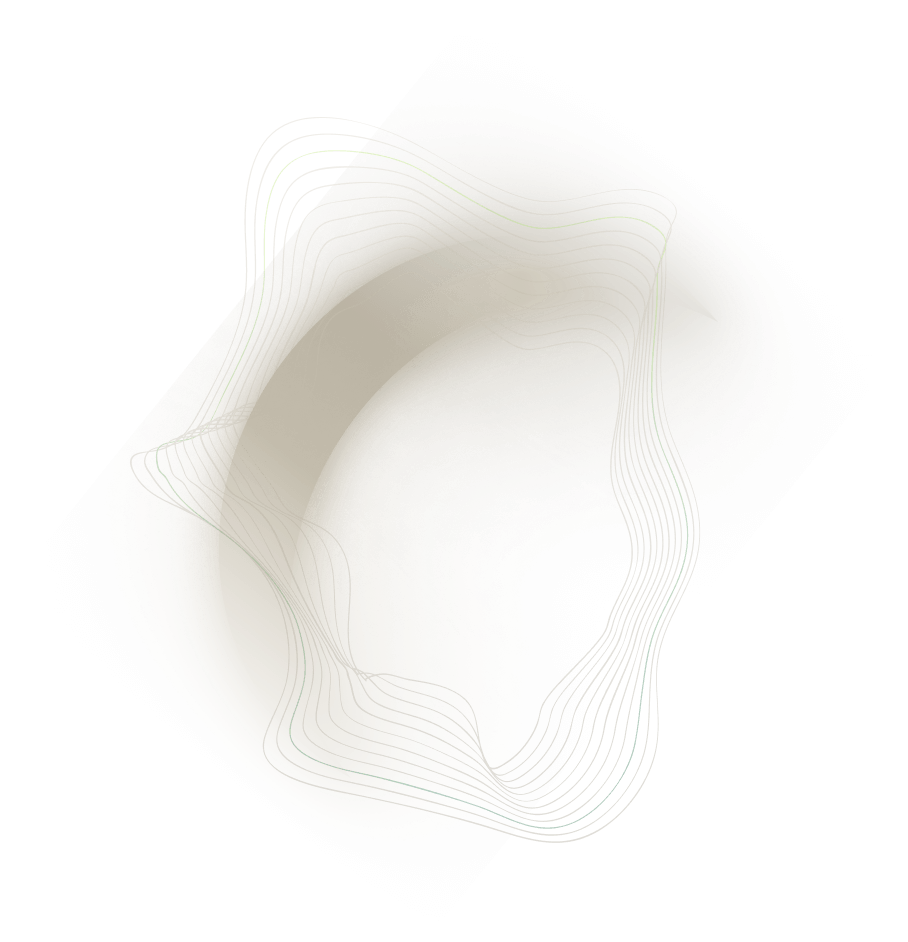
.png)